Library Printing Instructions
- Printing is free
- Printing is available only from library computers (not from personal laptops or mobile devices).
Printer Locations
The Library has 3 printers available:
- 1st Floor (Black & White)
- 1st Floor (Color)
- 2nd Floor (Black & White)
How to Print
- Open the document, webpage, or file you’d like to print.
- Go to File > Print (or use the keyboard shortcut)
- Windows/PC: Ctrl + P
- Mac: Command + P
- Choose the printer you’d like to use from the list:
- Each printer's name includes a number (14, 70, or 99) that corresponds to its location in the library:
- 70 Library (1st floor, B&W)
- 99 Library (1st floor, Color)
14 Library (2nd floor, B&W)
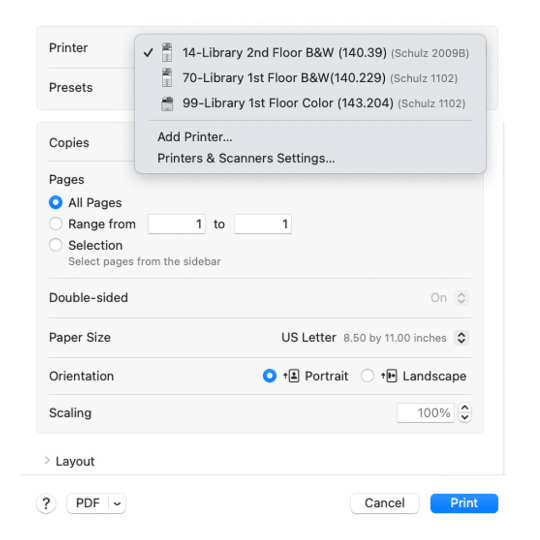
- Adjust your settings (number of copies, page range, etc.).
- Click Print.
- Pick up your print job at the chosen printer.

