Wireless Printing from the Print Release Stations
If you have jobs you do not want to print, they will be automatically deleted from the system after three hours.
Note: Must be connected to SSU wireless to use wireless printing
- Go to https://pharos-m.solar.sonoma.edu/myprintcenter/ and log in with your Seawolf ID.
- Once logged in, click on Upload and upload your documents. (File Upload Size is limited to 50 MB)
- Supported Formats:
- Microsoft Word
- Excel
- Powerpoint
- Images
- text (CSV, RTF & TXT)
- Supported Formats:
- (Optional) Select the print job to change any print options.
- Color – ON/OFF
- Double Side – ON/OFF
- Pages per side – 1 or 2
- Copies
- Page range
- Pick up your print job at any print station
- The print stations are located on the first and second floors.
- Cash and WolfBucks can be accepted at the 1st floor print station; only WolfBucks can be used at the 2nd floor print station.
Note: Must be connected to SSU wireless to use wireless printing
Install the Pharos Print app from either Google Play Store or the Apple Store or scan the QR Code.
Note the file must be on your mobile device and not google drive to print with the QR code.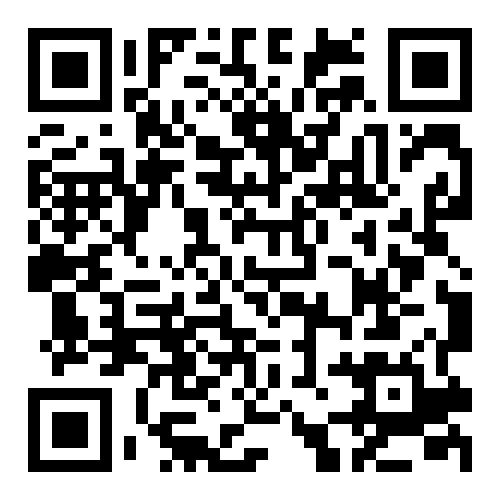
- Log in with your Seawolf ID.
- Once logged in, click on Upload and upload your documents. (File Upload Size is limited to 50 MB)
- Supported Formats:
- Microsoft Word
- Excel
- Powerpoint
- Images
- text (CSV, RTF & TXT)
- Supported Formats:
- (Optional) Select the print job to change any print options.
- Color – ON/OFF
- Double Side – ON/OFF
- Pages per side – 1 or 2
- Copies
- Page range
- Pick up your print job at any print station
- The print stations are located on the first and second floors.
- Cash and WolfBucks can be accepted at the 1st floor print station; only WolfBucks can be used at the 2nd floor print station.

